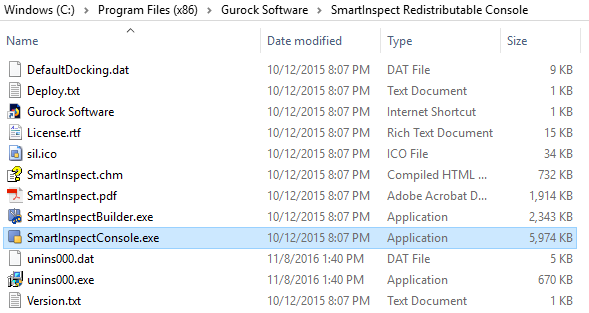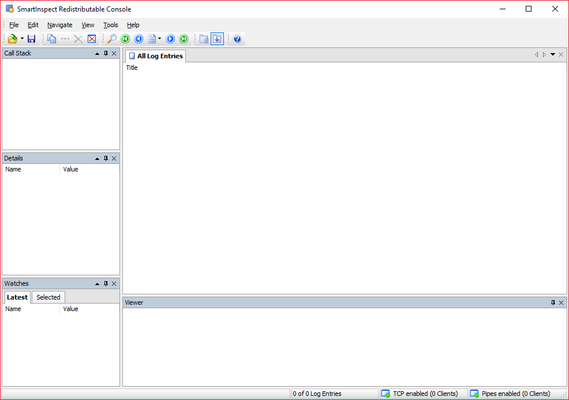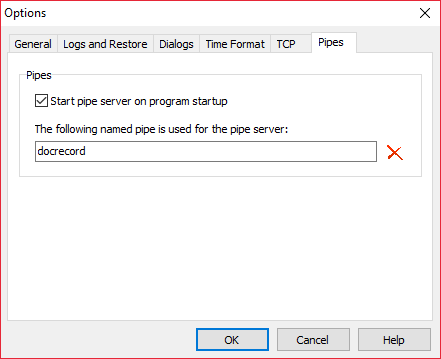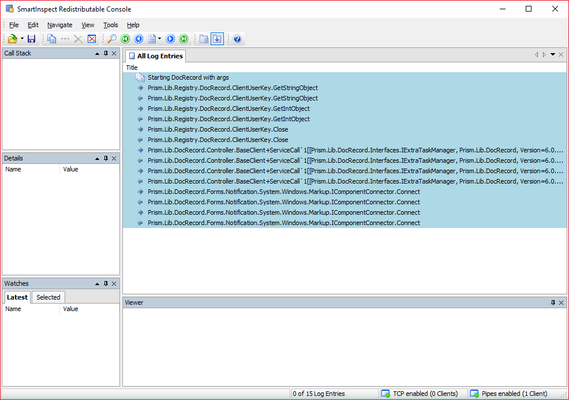Capture DocRecord Logging (Live)
SmartInspect Console:
- The Gurock Software SmartInspect Console can be launched from the installation directory. By default, it is included with the full DocRecord installer and is available in the following directory.
- C:\Program Files (x86)\Gurock Software\SmartInspect Redistributable Console\
- You can also download the console here: http://www.gurock.com/downloads/smartinspect/siredist-latest.exe
- Launch the SmartInspectConsole.exe.
- Click on TOOLS > OPTIONS, then go to the PIPES tab and enter docrecord
- Click OK to begin listening on the docrecord pipe.
- Reproduce any issues you are having in any DocRecord module and the live logging should begin to display data.
- Once the logging data has been captured, click the SAVE icon to export your log. You can provide this log to support@prismsoftware.com for further assistance.
, multiple selections available,