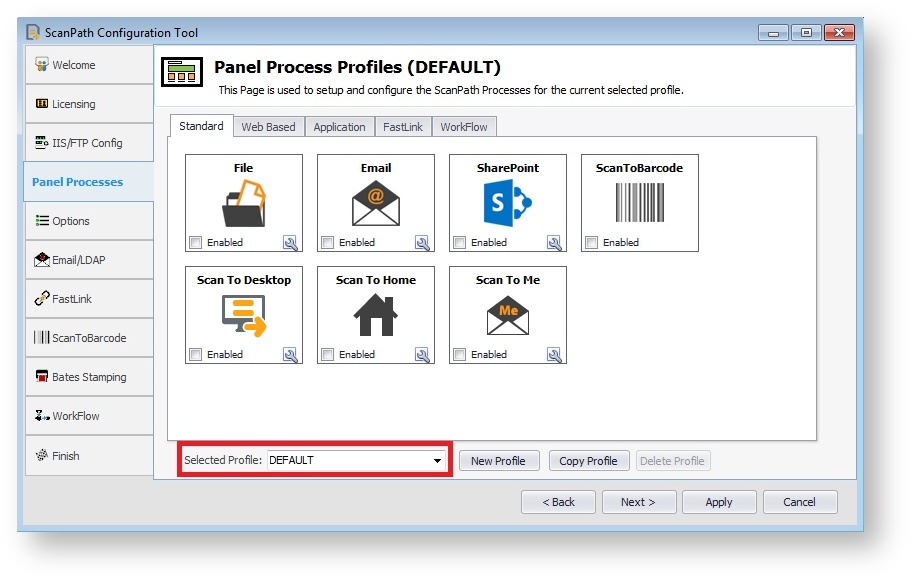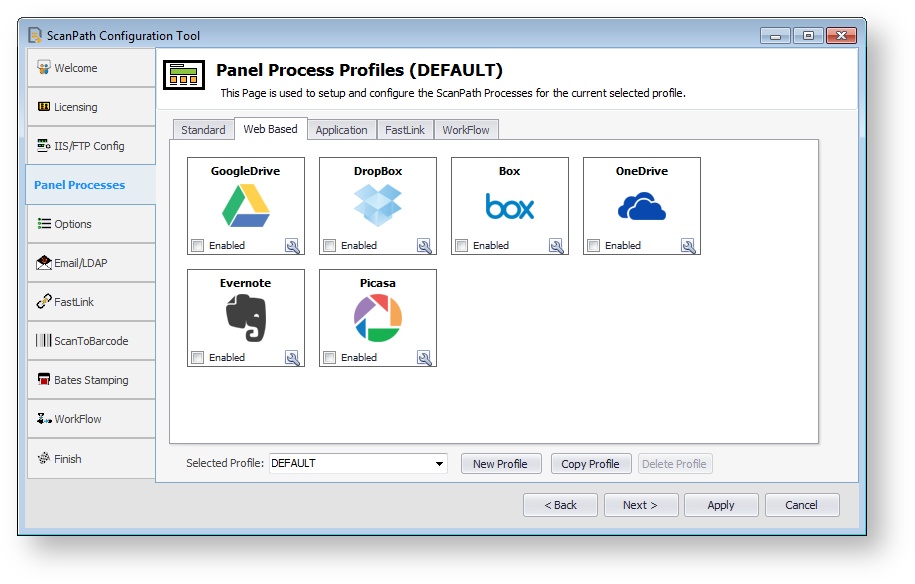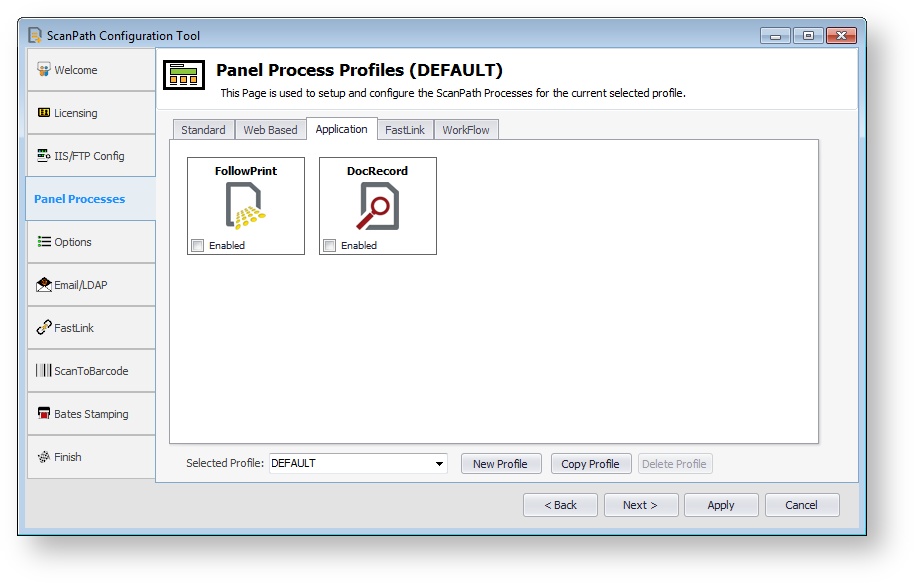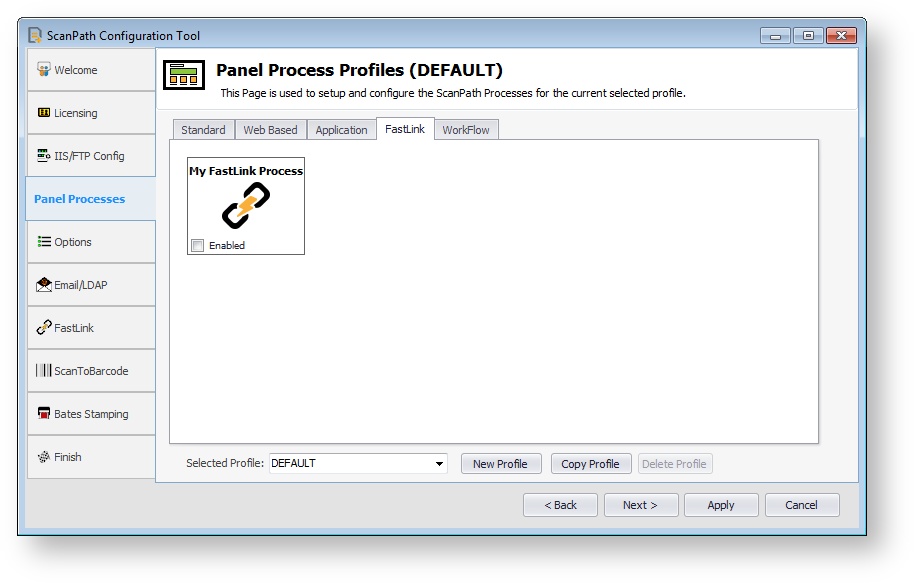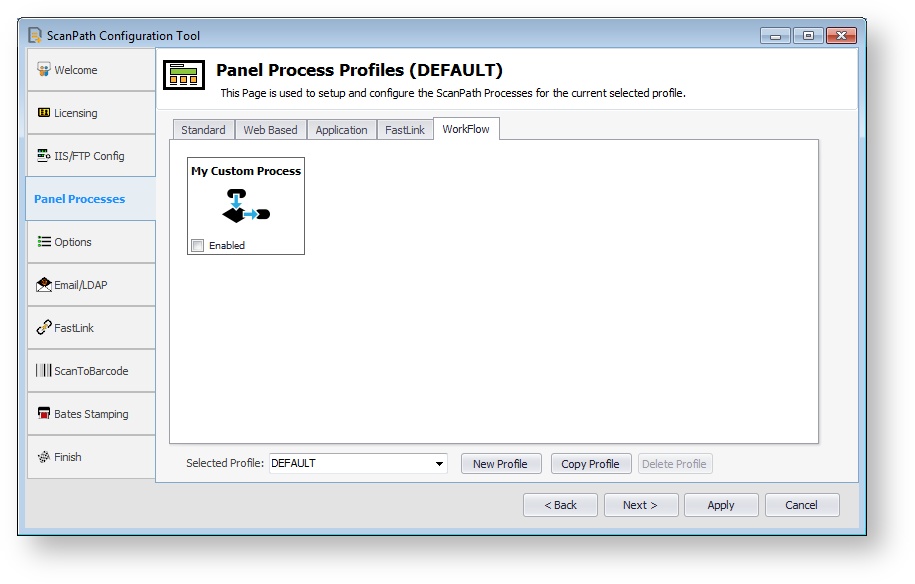Configuring ScanPath processes for selected profile
The Panel Processes tab allows you to setup and configure ScanPath processes for the selected profile.
Standard
Select the Standard processes you wish to be enabled for the selected profile.
| Name | Description |
|---|---|
| File | Enables Scan to File process. Double click the icon to make changes to the Scan to File Configuration. User Browsable requires Scan Version 3.1 or higher and Setup Version 2.1 or higher. |
| Enables Scan to Email process. Double click the icon to make changes to the Scan to Email Configuration. | |
| SharePoint | Enables Scan to SharePoint process. Double click the icon to make changes to the Scan to SharePoint Configuration. SharePoint is a separate product that must be installed and configured prior to using this process. |
| Scan to Barcode | Enables Scan to Barcode process. There is no profile specific Scan to Barcode configuration. ScanToBarcode is a separate module that must be installed and configured prior to using this process. Please see Installing Scan to Barcode. |
| Scan to Desktop | Enables Scan to Desktop process, which allows you to scan to ScanPath Desktop. Double click the icon to make changes to the Scan to WorkPath Configuration. ScanPath Desktop is a separate product that must be installed and configured prior to using this process. |
| Scan to Home | Enables Scan to Home process. Double click the icon to make changes to the Scan to Home Configuration. |
| Scan to Me | Enables Scan to Me process. Double click the icon to make changes to the Scan to Me Configuration. |
Web Based
Select the Web Based processes you wish to be enabled for the selected profile.
| Name | Description |
|---|---|
| Google Drive | Enables Scan to Google Drive process (http://drive.google.com). Double click the icon to make changes to the Scan to Google Drive Configuration. |
| DropBox | Enables Scan to DropBox process (http://www.dropbox.com). Double click the icon to make changes to the Scan to DropBox Configuration. |
| Picasa | Enables Scan to Picasa process (http://picasaweb.google.com). Double click the icon to make changes to the Scan to Picasa Configuration. |
| OneDrive | Enables Scan to OneDrive process (http://www.onedrive.com). Double click the icon to make changes to the Scan to OneDrive Configuration. |
| Box | Enables Scan to Box process (https://www.box.com/). Double click the icon to make changes to the Scan to Box Configuration. |
Application
Select the Application processes you wish to be enabled for the selected profile.
| Name | Description |
|---|---|
| DocRecord | Enables Scan to DocRecord process. There is no profile specific DocRecord configuration. DocRecord is a separate product that must be installed and configured prior to using this process. |
| FollowPrint | Enables FollowPrint process. There is no profile specific FollowPrint configuration. FollowPrint is a separate product that must be installed and configured prior to using this process. Requires Setup Version 2.1 or higher and Scan Version 3.1 or higher. Also requires panel authentication. |
FastLink
Select the FastLink processes you wish to be enabled for the selected profile.
You will first need to create a FastLink process. Please see Creating a new FastLink process for more details. There is no profile specific FastLink configuration.
Workflow
Select the Workflow processes you wish to be enabled for the selected profile.
You will first need to create a Workflow process. Please see Creating a new Workflow process for more details. There is no profile specific Workflow configuration.