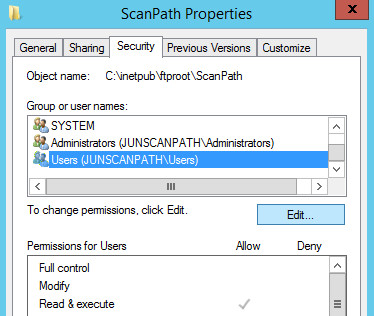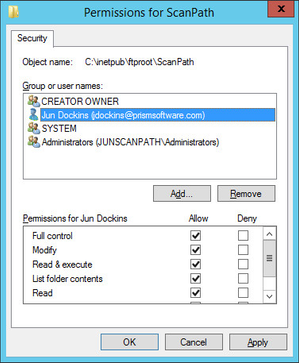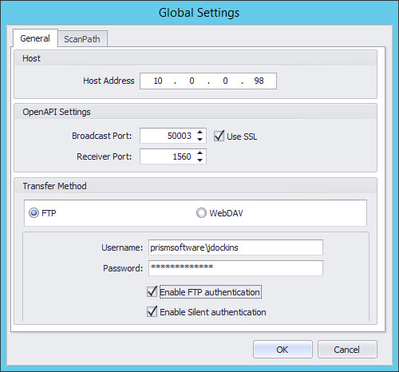/
Securing the IIS/FTP Service for ScanPath
Securing the IIS/FTP Service for ScanPath
Securing the FTP Service
Use the below instructions to configure the security of the ScanPath Virtual FTP Directory. A specific user will be needed in order to authenticate to the ScanPath FTP.
- On the ScanPath Server where the FTP Service is running, open the Internet Information Services (IIS) Manager.
- Right-Click on the ScanPath FTP Site, then select Edit Permissions...
- Click Edit.
- Remove the Everyone/Anonymous Permissions, then Add your user and grant it Full Control (or Read/Write/Execute/Modify).
Typically, you'll want to leave the inherited Owner/System/Administrators accounts, but you may want to remove the general User access. To do this, you'll need to open the advanced permissions and select Disable Inheritance. You can then convert the inherited objects to explicit permissions on the ScanPath virtual directory folder which will then allow you to manage the permissions and remove any you wish to not be in effect.
Enabling FTP Authentication for the ScanPath KMBS Connector
- Open the ScanPath KMBS Admin application, Stop the service, then Remove all connected MFP's.
- Click on TOOLS > GLOBAL SETTINGS, then enter your user credentials and enable the FTP Authentication.
- Add your MFP's back to repush the connectors with the new settings applied.
, multiple selections available,
Related content
Installing ScanPath Konica Minolta i-Option Connector
Installing ScanPath Konica Minolta i-Option Connector
More like this
WorkPath 4.3.0.93 Release Notes
WorkPath 4.3.0.93 Release Notes
More like this
DocRecord v7.3.1.28 / Workflow Designer v4.3.1.2 Release Notes
DocRecord v7.3.1.28 / Workflow Designer v4.3.1.2 Release Notes
More like this
DocRecord v7.2.4.2 / Workflow Designer v4.2.4.4 Release Notes
DocRecord v7.2.4.2 / Workflow Designer v4.2.4.4 Release Notes
More like this
DocRecord v7.3.3.77 / Workflow Designer v4.3.3.1 Release Notes
DocRecord v7.3.3.77 / Workflow Designer v4.3.3.1 Release Notes
More like this