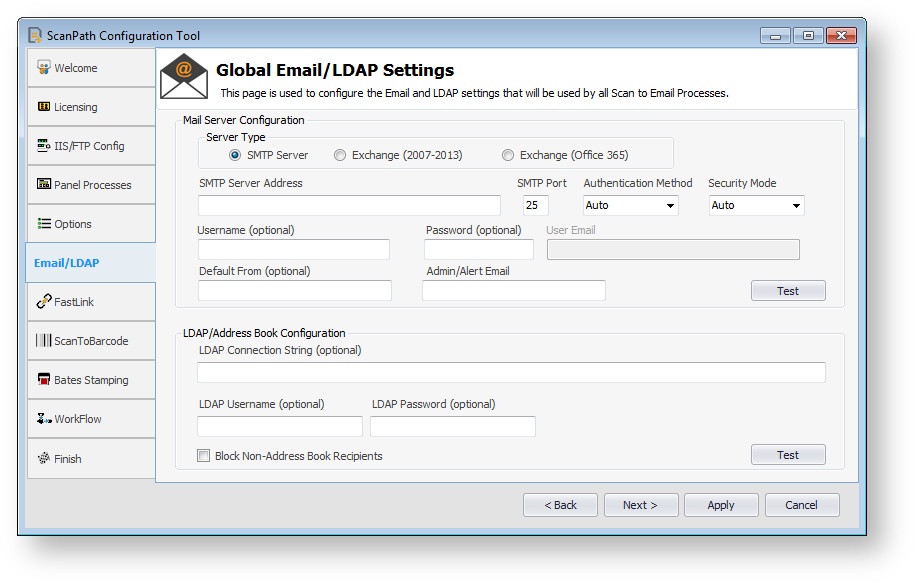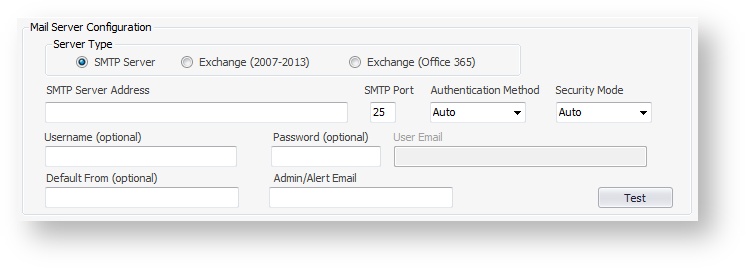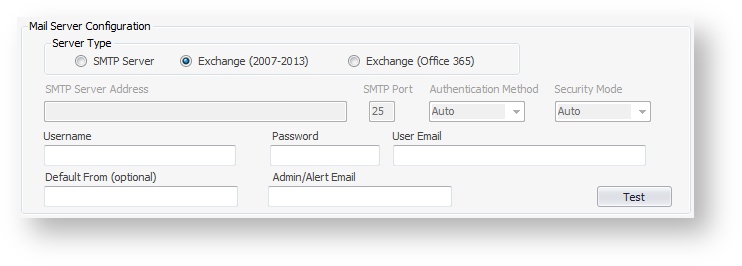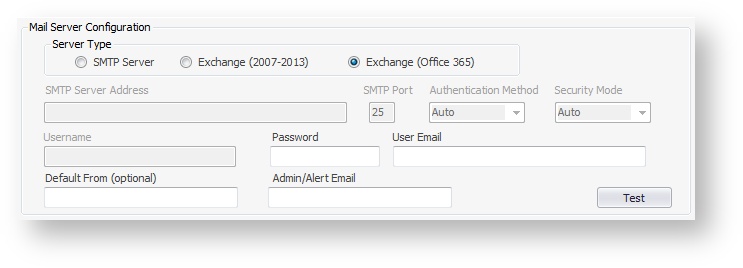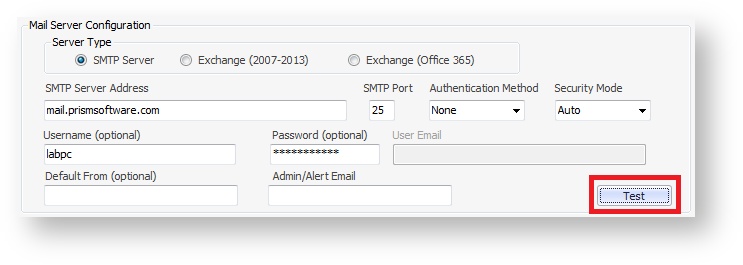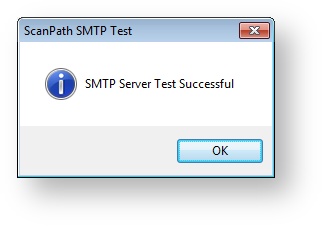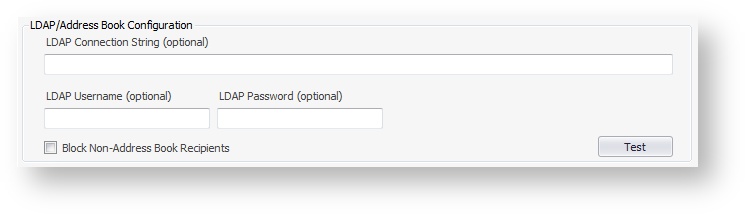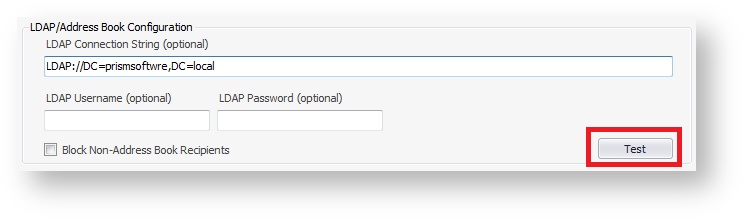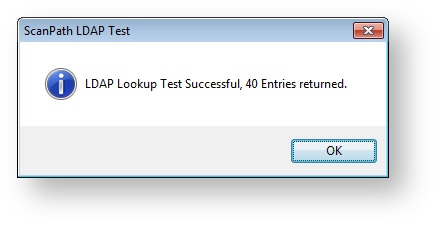Global Email/LDAP Settings
The Email/LDAP tab allows you to configure the Mail Server and LDAP/Address Book settings used by all Scan to Email processes.
The Mail Server configuration is also used for any error emails generated by ScanPath.
Mail Server Configuration
Server Type: SMTP Server
| Name | Description |
|---|---|
| SMTP Server Address | The Name or IP Address of the Mail (SMTP) Server you wish to use for ScanPath to send emails. |
| SMTP Port | The port used by the Mail Server |
| Authentication Method | Authentication Method The Authentication Method used by the Mail Server. |
| Security Mode | The Security Mode used by the Mail Server. |
| Username | (Optional) - If your mail server requires ScanPath to log in as a user, enter the Username of the account you wish ScanPath to use. |
| Password | (Optional) - If ScanPath is configured to use an email account enter the password for the account. |
| User Email | Disabled for Server Type "SMTP Server". |
| Default From | (Optional) - If a user runs ScanPath from the panel without first logging in then the From user in the email header defaults to "ScanPath". To override this and provide a valid user for your mail server, enter the user name. |
| Admin/Alert Email | (Optional) - The email address to send any error alert notifications to (test emails will also be sent to this email address). |
Server Type: Exchange (2007-2013)
| Name | Description |
|---|---|
| SMTP Server Address | Disabled for Server Type "Exchange (2007-2013)". |
| SMTP Port | Disabled for Server Type "Exchange (2007-2013)". |
| Authentication Method | Disabled for Server Type "Exchange (2007-2013)". |
| Security Mode | Disabled for Server Type "Exchange (2007-2013)". |
| Username | The username of the account you wish ScanPath to use. |
| Password | The password for username. |
| User Email | The email address for Username. |
| Default From | (Optional) - If a user runs ScanPath from the panel without first logging in then the From user in the email header defaults to "ScanPath". To override this and provide a valid user for your mail server, enter the user name. |
| Admin/Alert Email | (Optional) - The email address to send any error alert notifications to (test emails will also be sent to this email address). |
The user account specified in the Username, Password, and User Email fields must have full permissions on all of the user email accounts in Exchange. This will allow this user account to impersonate sending emails from the logged in user at the MFP, and place a copy of the email in the user's "Sent Items" folder.
Server Type: Exchange (Office 365)
| Name | Description |
|---|---|
| SMTP Server Address | Disabled for Server Type "Exchange (Office 365)". |
| SMTP Port | Disabled for Server Type "Exchange (Office 365)". |
| Authentication Method | Disabled for Server Type "Exchange (Office 365)". |
| Security Mode | Disabled for Server Type "Exchange (Office 365)". |
| Username | Disabled for Server Type "Exchange (Office 365)". |
| Password | The password for username. |
| User Email | The email address for Username. |
| Default From | (Optional) - If a user runs ScanPath from the panel without first logging in then the From user in the email header defaults to "ScanPath". To override this and provide a valid user for your mail server, enter the user name. |
| Admin/Alert Email | (Optional) - The email address to send any error alert notifications to (test emails will also be sent to this email address). |
After entering the Mail Server Configuration, please verify the settings by clicking Test.
If trying to use Gmail as your SMTP Server, please see Using Gmail for Scan to Email.
A dialog box will tell you if the SMTP Server Configuration is successful. Click OK.
If your test is unsuccessful, please see Scan to Email Issues.
LDAP/Address Book Configuration
The LDAP/Address Book Configuration screen allows you to enter optional information to allow ScanPath to query your LDAP provider for email addresses.
Name | Description |
|---|---|
LDAP Connection String | (Optional) - The connection string required to connect to your LDAP server. The LDAP Connection String is provided by your System Administrator to connect to the LDAP server. |
LDAP Username | (Optional) - If your LDAP server requires ScanPath to login as a named user, enter the username using the domain\username format. |
LDAP Password | (Optional) - If ScanPath is configured to use a user account, enter the password for the account. |
| Block Non-Address Book Recipient | Allows you to disable to Email field, preventing users from manually entering an email address. |
Enter the LDAP Connection String or leave blank to use the first available or accessible LDAP Table. If your LDAP provider requires secure login, provide the LDAP Username and LDAP Password. Please verify the settings by clicking Test.
A dialog box will tell you if the LDAP/Adress Book Configuration is successful.